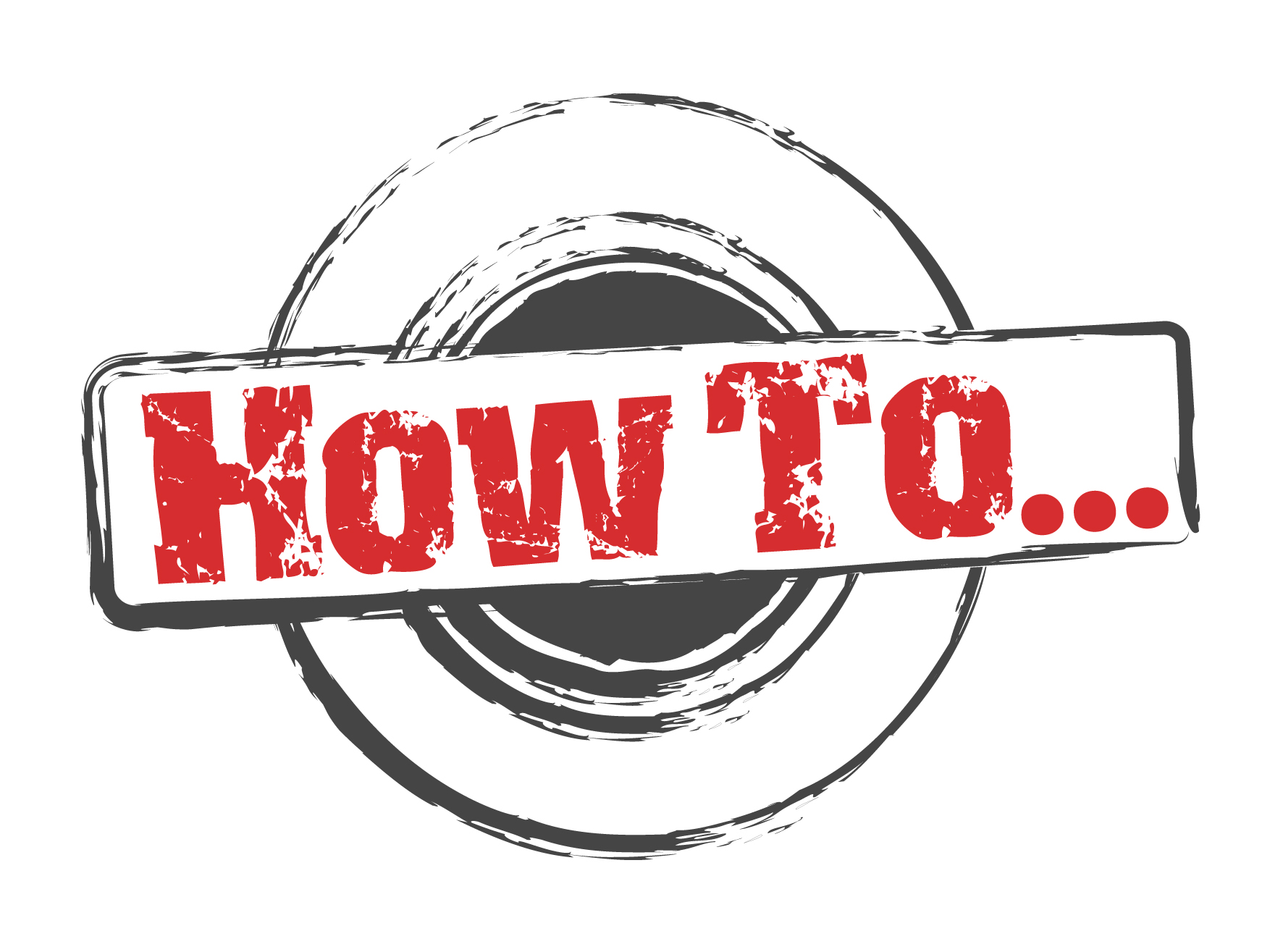By default, The Developer tab is not visible in the excel menu bar we have to enable it. We can easily add by selecting the developer check box from the Customize ribbon option. Please follow the below steps to enable the Developer tab in excel.
Step 1: Click on File → Options.
Step 2: Select the Developer option from Customize Ribbon Options and press Ok.
Step 3: Now the Developer tab is visible in the main tab.
This is a one-time process. Once the developer tab is visible it will be there unless you uncheck the Developer option from Customize Ribbon or reinstall the office program. Once the developer tab is visible you can record/run/edit/delete the macro, access to VB editor(You can also access it by Alt + F11 shortcut), Excel ad-Ins, Form, and buttons.