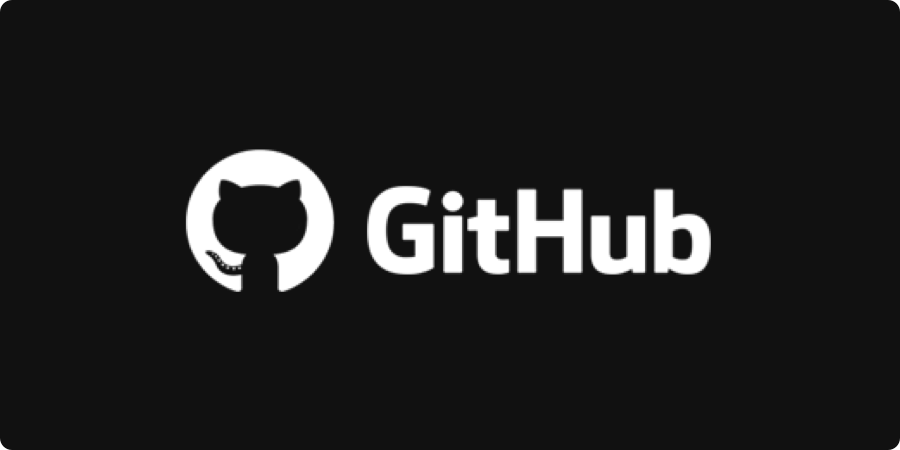Many of us have created sub pages from domains who let us host some space for free like .me, .wordpress.com, .blogspot.com. We used such domains for displaying our profile online. Back in 2008, Github announced GitHub Pages. GitHub Pages allow you to publish web content to a github.com subdomain named after your username. We don’t need to worry about the database and many other tedious process of hosting and having it available 24*7.
CREATING GITHUB PAGES
You don’t need any technical expertise to publish your web content. You can create a GitHub page following few steps which I’ll be explaining in today’s blog. Before that I will be explaining different ways of publishing a page at GitHub.
First way of publishing GitHub page is easy one. You can create a page from settings of your repository.
Second way of publishing a GitHub page is directly adding content to the repository. These contents within your repository will point to the github page.
Third way is by using Jekyll framework which helps you to create a blog like website just by pushing the content to your repository.
In this blog I’ll explain first two ways of publishing GitHub pages. Using Jekyll Framework is not that hard. I’ve tried building GitHub pages with Jekyll Framework, but I’m not prepared right now to demonstrate. I’ll be writing another blog to explain how to use Jekyll framework for building Blogs with Jekyll Frameworks.
First Method
- Create a repository and keep the repository name exactly the same which is something like: your-username.github.io
- This is the default GitHub page that will be displayed. In case you want to create a repository page for any of your project. You need to keep it in mind that Url for your repository’s page will be appended to your main github page
- Make sure your repository has any of these two files: README.md or index.html
- This tells GitHub Pages that the repository contains web contents that needs to be hosted.
- Go to Settings of your Repository. Scroll down and you will see this GitHub Pages:
- Choose a theme. There are a number of themes available for creating the Github Pages:
- Select one of the theme and save the changes and you can see the github page build already.
- Browse it whose url is: your-username.github.io
SECOND METHOD
Well, the second method came in the middle of first step because this has something to do with the first Image above i.e. the GitHub Pages Section.
- Github pages are disabled by default. Click None and you will see three options
In your master branch if you are going to display the README file as the default information. Choose Master Branch.
If all your web pages are hosted in the master branch and your index.html is hosted in aster Choose Master Branch.
If you have an ongoing project codes in the repository and you plann to separate the project’s Wiki that will be displayed as github page in a separate folder, name that folder as docs. Then select the second option.master branch /docs folder.
These are two easy methods of hosting your GitHub Pages. The third One i.e. using Jekyll Framework, I’ll soon be writing a blog post about it and explain steps by steps how to use it for creating a GitHub Pages